|
|
|
The following commands do not fit neatly into a broader category, so we have placed them in a miscellaneous group simply for editorial convenience.
The CACLS command-line utility displays and modifies a file's access control list (ACL). See Table A.40 for options. The syntax is
cacls filename [/option] [permissions]
Windows Server 2003 can run on FAT and FAT32 file systems, but using NTFS has advantages. You do not have to reinstall the OS to change a file system to NTFS, but once you do, you cannot change it back.
The convert command will change an existing FAT or FAT32 file system volume to NTFS. The current active drive cannot be converted during the present session with convert but only at the next system reboot. The syntax is
convert [drive:] /fs:ntfs [/v]
|
Option |
Qualifier |
Description |
|---|---|---|
|
/e |
Edits rather than replaces the ACL. |
|
|
/c |
Makes changes even if errors are found. |
|
|
/g |
User:perm |
Grants special rights to the specified user. |
|
/t |
Changes the ACL in the defined files and all subdirectories. |
|
|
n |
No permission. |
|
|
r |
Read permission. |
|
|
c |
Change or Write permission. |
|
|
f |
Full Control permission. |
|
|
/r |
User |
Revokes the rights of a specified user. |
|
/p |
User |
Replaces the permissions of specified users with new ones. |
To display the current date, move the cursor to the time display in the bottom right corner of the taskbar. To modify this date, double-click on the time to bring up the Date/Time Properties window (Figure A.6). On the Date/Time tab, you can change the current date as well as view a calendar for the month and year selected. You can also modify the time from this window. An alternative way to display the Date/Time Properties window is by selecting Start Settings
Control Panel
Date/Time.
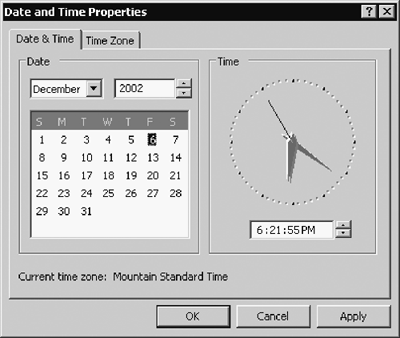
To change the format of a date or time display, select Start Settings
Control Panel
Regional Settings. Once in the Regional Settings Properties window, select either the Date or the Time tab as appropriate. Within these tabs, you can, for example, change the time format to a 24-hour clock or change the date to the format yy/mm/dd. Another method of displaying the date and time is by selecting Start
Programs
Accessories
Clock.
The command line also offers options to assist in displaying and changing the date and time. These are discussed below.
The date command allows the user to either display or change the date. The syntax is
date [mm-dd-yy]
If the mm-dd-yy parameter is omitted, the current system date is displayed. If not, the date is set to the value you enter. Acceptable values for the month, or mm, parameter are 1 through 12; for the day, or dd, parameter, 1 through 31. The year, or yy, parameter can be 80 through 99 or 1980 through 2099. If you prefer not to use dashes to separate the month, day, and year, parameters can be replaced with either a period (.) or a slash (/).
The time command allows the user to either display or change the system time. The syntax is
time [hrs:[min[:sec[.hun]]]][AP]
When no parameters are entered, the current system time is displayed, which you can change if necessary. If you do not enter a new time, just press ENTER. If you do, use the syntax identified in Table A.41.
The net time command allows a user to synchronize the time on her current system and another domain (or computer) across the network. It also allows her to display the time for any system on the network. The syntax is
net time [\\computername | /domain[:domainname]] [/set]
When no parameters are given, the net time command will display the time from the time server system. The /set parameter is optional and required only when you want to change the time. If omitted, the time on the system named is displayed; if used, the time on the current system is synchronized with the time on the system named.
|
Option |
Description |
|---|---|
|
hrs |
Enters the hour in either regular or 24-hour format. Acceptable values are 0 through 23. |
|
min |
Enters the minutes, ranging from 0 through 59. |
|
sec |
Enters the seconds, ranging from 0 through 59. |
|
.hun |
Enters the hundredths of a second, ranging from 0 through 99. |
|
AP |
Enters A for A.M. or P for P.M. This field is not necessary if the 24-hour format is used. |
The \\computername or the /domain:domainname identifies the system for which to display the time or the system with which the current system's time is synchronized. The domainname portion of the /domain:domainname parameter is optional. (Chat is not available from within a Terminal Services session.)
To log on as another user, you must first access the Windows Server 2003 Security window by pressing CTR+ALT+DEL. This window displays who you are currently logged on as, the name of the current domain, and the date and time of logon. Select the Logoff button to log off as this user.
The Windows Server 2003 winchat application allows users to converse with each other. It is accessed by typing winchat from the command prompt. To initiate a conversation, select Conversation Dial from the menu bar. In the Select Computer window that appears, either enter the name of the computer of the person you want to chat with or select one from the list.
When you receive a chat message, a Chat button will display on the taskbar. To respond to the message, click Chat and select Conversation Answer.
While researching some problems with this utility, we discovered Microsoft's NetMeeting software, which enables communication over the Internet or an intranet. Windows Server 2003 has the Internet phone feature along with multi-user data conferencing, which allows application sharing, an electronic white board, a text-based chat facility, and binary file transfer.
The net name command adds, deletes, or displays names that are authorized to receive messages. These names are used only for messaging and must be unique throughout the network. Windows Server 2003 acknowledges three types of names here: computer, user, and messaging. To execute the net name command, the Messenger service must be running. The syntax is
net name [name [/action]]
Executing the net name command without parameters will display a list of all names that can accept messages on this computer. The name parameter is the unique name authorized to receive messages and can be up to 15 characters. Acceptable values for the /action parameter are /add and /delete, which instructs the command to add or delete the messaging name entered. The /action parameter is optional, with /add as the default.
|
Option |
Qualifier |
Description |
|---|---|---|
|
* |
Sends the message to all names in the user's group. |
|
|
/domain |
:domainname |
Sends the message to all names in either the current domain or the domain or workgroup given by the :domainname parameter. |
|
name |
Enters the user name, the computer name, or the messaging name of the recipient of the message. Names that include space characters should be enclosed in quotes. |
|
|
/users |
Sends the message to all users connected to the server. |
To add the messaging name techsupport to the computer, enter one of the following commands:
net name techsupport /add
or
net name techsupport
The net send command works in conjunction with the Messenger service and enables you to send messages on the network to users, computers, and messaging names. Only users connected to the network and running the Messenger service will receive them. The syntax for net send is
net send destination message
The message parameter contains the message that will be delivered, which should be in quotes if it contains special characters, such as a slash. A message can hold up to 128 characters.
The values for the destination parameter are described in Table A.42. This parameter is required and must contain one of these values.
|
|
| Top |